Quick links
How to Use This Site
- How can I do research on this site?
- How should I cite a reference to a document in Founders Online?
- I found a diary entry while doing a search. How do I read the entire month or even a year's worth of entries?
- I found an interesting letter and I want to see the reply. How do I do that?
- How do I see the handwritten letters these transcriptions are based on?
- How do I print documents?
- A document is so wide I cannot view it on my screen. What should I do?
- How do I save links to my favorite documents?
- Can I save my previous searches?
- How do I print a list of results?
- If I notice a bug in the website or a possible error, how do I let you know about it?
- How can I do research on this site?
Here are a few strategies on searching Founders Online which may help.
Researching a person: To discover the writings to/from a specific person, use the author and recipient facets on the Founders Online home page, or whenever the facet choices appear on the search or search results pages. Entering the first few letters of the last name in the empty box that appears above a facet name list will narrow the number of choices.
Beyond a person’s own writings, you may also want to search for items that mention the person in the writings of others. For example, you are interested in Mercy Otis Warren (1728–1814), a Boston woman known for her political writings. Warren wrote and received letters, and you can conduct the faceted search described above to locate these items. However, there are also references to Warren written by other individuals. To find these, conduct a general search for her using the phrase “mrs warren.” Such a search will result in many additional documents.
Researching a time period: To focus on a particular time period, select one of the predefined time periods and then narrow your search by entering terms in the search bar. Then click “Go.” Or use the date selector on the search page to enter a start date, end date, or both, to filter your results. (The dates searched are the dates when documents were written, when that is known.)
Researching a concept: Concepts are best searched for by experimenting with variations of search terms. Individuals used different terms for concepts over time and often did not use terms consistently. For example, you can search for such concepts as liberty, freedom, “bill of rights” or “freedom of the press” or “checks and balances” as single terms, or phrases (using quotation marks), or by using Boolean searching. Once you have a result set, sorting by Relevance will give highest ranking to documents whose title contains your search terms, or where your search terms occur at a high frequency relative to document length.
- How should I cite a reference to a document in Founders Online?
-
There is a “Cite As” section in the right-hand sidebar of each document that gives a suggested citation form. You should include at least the title and the URL; the “Original Source” information is optional, as a reader can find that information by referring to the online document. Please do not cite only the original source information without the website information, because the version in Founders Online may contain corrections not present in the earlier print version.
Note that your publisher or school may recommend or require a specific format for citing online resources. If so, use that format, just being sure to include all the relevant information given in our “Cite As” form.
- I found a diary entry while doing a search. How do I read the entire month or even a year's worth of entries?
- Look at the right-hand sidebar. Under “Ancestor Groups,” you should see links to the month and year containing the entry you’re reading. Clicking on one of these will give you a search result set corresponding to all the entries. (For diary months, you will usually be shown a single document containing all of the daily entries for that month.) Then you can use the “next search result” button at the top of each document to read the next item.
- I found an interesting letter and I want to see the reply. How do I do that?
- Look at the right-hand sidebar for “More between these correspondents.” If the two continued to write to each other, you will see a link to another letter. Be aware that replies are sometimes missing or, because of delays in mail delivery, crossed with other letters. If you want to look at every letter between two individuals, click on the link under “ALL” at the bottom of the right-hand sidebar. Or see the Search Help page for instructions on how to locate documents between correspondents using our advanced search syntax.
- How do I print documents?
- There is a small printer icon located in the top right corner of each document, just above its title. Click on the icon and use your browser’s print function to print out the item.
- How do I see the handwritten letters these transcriptions are based on?
You first need to identify the archives or library that holds the original. This is indicated in the source note of each document located at the bottom of each document. It is generally a three letter code such as MHi. If you move your mouse pointer over the code, the full name of the repository will appear. In this example, “MHi” is the Massachusetts Historical Society. You would need to contact the Society to see the letter or obtain a digitized copy.
For the letters of George Washington and Thomas Jefferson, there are large sets of materials digitized at the Library of Congress (DLC). To search the Letters of George Washington, go to https://www.loc.gov/collections/george-washington-papers. For Thomas Jefferson, go to https://www.loc.gov/collections/thomas-jefferson-papers/.
- A document is so wide I cannot view it on my screen. What should I do?
- Next to the printer icon is a square icon with arrows pointing to each corner. Click on the icon and the document margins will change to allow easier reading. When you are done, click on the icon again and the margins with return to normal.
- How do I save links to my favorite documents, or share them with others?
- Look for the “Permalink” at the bottom of each item. Select it and copy it into a word-processing document to compile a list of materials that are important for your research. If you plan to cite these items, you may want to copy the Reference, which also includes this unique identifier. Do not copy and save the complex URL that appears in the browser bar after you do a search: it may eventually point to a different document as the content in Founders Online grows. In the future, we may add a function to allow you to save favorite documents on your computer.
- Can I save my previous searches?
- If you are using a browser that supports HTML5 local storage and have JavaScript enabled in its settings, you will be able to use the Previous Search option when you return to the site. If you have turned off these options or use an older browser, your searches will not be saved. If you have modified your browser settings so that cookies/offline data are not stored across sessions, the Previous Search option will show only searches from your current browser session.
- How do I print a list of results?
- For now, you will need to print a search result list using the “Print” or “Print Preview” functionality of your Web browser. The printed results will include only the result list itself, not the sidebars or graphics. You will have the best results printing from “compact” or “detailed” result styles; the table produced by the “tabular” style is not compatible with all browsers. In the future, a printer icon for direct printing may be added to the Search page as well.
- If I notice a bug in the website or a possible error, how do I let you know about it?
- Please refer to our contact page. (If you find a misspelling in a document, keep in mind that 18th/19th-century spelling was less regular than our own. But do report possible errors in the editorial notes.)
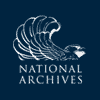
![University of Virginia Press [link will open in a new window] University of Virginia Press](/lib/media/rotunda-white-on-blue.png)
