Quick links
Searching
Basic search
Enter one or more words in the search form to search on the full text of Founders Online documents and notes. All words in your search must occur in the same document to match. Example:
wheat harvest yield
returns documents containing all of those words.
For most English words, a search will match all similar forms of the word. For example, if you search for run you will match run and also ran, runs, and running.
To search for a phrase, enclose it in quotation marks:
"apple tree"
To match any of your words or terms, separate them with the word OR (all caps):
"President's house" OR "White House"
By default, searches are not case sensitive. White House, white house, and WHITE HOUSE all return the same results. If you want to match capitalization exactly, add "case:on" to the search terms:
"White House" case:on
But keep in mind that capitalization practice in the Founders’ era was not as regular as it is today.
Narrowing your search by using facets
On the left hand of your search results are a series of boxes that we call facets. You can use these before or after entering search terms to narrow your results by Author, Recipient, and Period. When you select a facet value, the list of documents is narrowed to only the ones matching the value.
When you filter documents using facets, the facets you selected will appear in the Search bar (for example, Author:"Washington, George"). You can add additional search terms to the Search bar and click GO to refine your search.
New search / Previous searches
Clicking the NEW SEARCH button clears your current search and resets the result list to show all documents in Founders Online.
Clicking PREVIOUS SEARCHES brings up a list of searches you have entered in Founders Online previously, whether in your current browser session or earlier. You can select any one of the previous searches to run it again. (Note: this feature depends on browser support and may not be available for older browsers.)
Choosing search terms
The vocabulary used by writers in the eighteenth and nineteenth centuries did not always match our own, and some of our common names for institutions or events were not used commonly during the Founding Era. (For example, you will find search results for the phrase "Boston Tea Party", but they all match editorial notes rather than original documents.)
Try using OR to join synonyms in order to retrieve as many documents as possible relating to a concept.
Result display options
At the top right of the search result list, three drop-down menus let you control how your results are presented.
- STYLE: Show results in a compact list, a longer detailed list showing more text from the document, or in a tabular format with column headings that you can use to sort the results.
- SORT: You can sort your results in six ways:
- by Date (earliest first) or Date (latest first) (documents without a date, such as editorial notes, sort at the end of these lists).
- by Relevance: documents where your search terms are most frequent, or cluster closely together, are returned first.
- by Editorial order: documents are presented in the order they appear in the original source editions. This means that introductions will appear before the documents they introduce, and document groups will appear in their original order.
- by Author or Recipient (documents without identifiable authors or recipients sort at the end of these lists).
- RESULTS PER PAGE: Controls how many results are shown in each browser page.
Advanced search features
The search engine in Founders Online allows advanced users to construct more complex queries and to use additional filtering options beyond those in the facet sidebar.
Capitalization
As noted above, searches are case-insensitive by default. When you add case:on to a query and capitalize one or more letters, the search will match only the exact capitalization. For example,
"George Washington" case:on
and
"GEORGE WASHINGTON" case:on
will return entirely different results. Note that even with case:on, a query without any capital letters will be treated as a case-insensitive search.
Boolean searches
Standard Boolean seaching using AND, OR, and - (=NOT) operators is supported. For example:
cat -dog
matches documents containing cat but not dog.
(liberty OR freedom) AND (servant OR slave OR negro)
matches any document containing one or more of liberty / freedom and one or more of servant / slave / negro. Use parentheses to control how the operators are grouped.
Near searches
To find words that appear near each other, in any order, use the NEAR operator:
hemp NEAR flax
The basic NEAR search matches terms within 10 words of each other.
You can refine this search by specifying how close the words should be:
hemp NEAR/1 flax
finds hemp and flax next to each other, and
hemp NEAR/20 flax
finds them within 20 words of each other.
BOOST operator
The BOOST operator "boosts" the relevance score of a query if it matches the term following BOOST. For example, suppose you want to retrieve documents about court-martials for treason. You're particularly interested in ones where there was a guilty verdict, but you want to see all results whether or not the word "guilty" appears. If you run this search sorted by relevance
court-martial treason BOOST guilty
the search will return all documents containing "court-martial" and "treason", with documents containing "guilty" sorted toward the top.
Constructing Advanced Facet searches
In addition to the facets on the sidebar, there are other facets that you can use only by typing into the Search box. (See below for a summary list of all available facets.)
Correspondent
A synonym for "author or recipient". For example, to find all letters written by or to James Madison, you can also use the simple query
Correspondent:"Madison, James"
To find all letters between Madison and Hamilton, then, you would search for
Correspondent:"Madison, James" AND Correspondent:"Hamilton, Alexander"
(the "AND" there is optional but helps you remember the search logic).
Project
If you want to limit your search to results from a specific one of the six Founding Fathers projects (Adams Papers, Hamilton Papers, etc.), you can use the Project: facet. The following list shows the values currently available:
- Project:"Adams Papers"
- Project:"Hamilton Papers"
- Project:"Jefferson Papers"
- Project:"Madison Papers"
- Project:"Washington Papers"
Series / Volume
If you click on links to publication series and volumes in our list of printed source volumes, you’ll note by looking in the resulting search field that it is possible to limit a search to a specific series (such as The Diaries of George Washington) or volume. For example, clicking on the link to volume 13 of the Washington Papers, Revolutionary War Series leads to a result list for the search
Volume:Washington-03-13
You can use that volume identifier to limit your search to documents from that volume only. Similarly, if you wanted to search on all documents in the Revolutionary War Series, filter on
Series:Washington-03
Searching in notes only or documents only
Sometimes you may want to search for a term only when it appears in the annotation to documents (i.e., endnotes or footnotes), or only when it appears in the main body of the document. For example, suppose you are wondering whether James Madison ever used the term “War of 1812”. You could search for that phrase and specify Madison as the author:
"War of 1812" Author:"Madison, James"
a search that returns over 60 results, but almost all with the phrase in an editorial note. If you add Documents: to the start of your search word or phrase, the search will apply only to text outside of endnotes and footnotes:
Documents:"War of 1812" Author:"Madison, James"
a search that returns only one document (as of mid-2018).
To search in notes only, prefix Notes: to your search:
You can combine Documents: and Notes: searches with each other, or with any other text or search option. For example, suppose you want to find documents containing “treason” anywhere, plus either “capital punishment” or “death sentence” in a note:
(Notes:"capital punishment" OR Notes:"death sentence") treason
Please note: for the purposes of Notes: and Documents: searches, "note" means any text inside a formal source note, footnote, or endnote, while "document" means text in any other place. So a Documents: search may match text in an editorial document such as an introduction, and a Notes: search will match (for example) writing by George Washington that is quoted in an endnote.
Date searches
Advanced search syntax can be used to search for documents from specific days or years, or within a range of dates.
Documents from a specific date, for example July 4, 1776:
Date:1776-07-04
Documents from a specific year, for example 1812:
Year:1812
Documents within a date range, for example January 1–15, 1781:
Dates-From:1781-01-01 AND Dates-To:1781-01-15
Documents on or after January 1, 1800:
Dates-From:1800-01-01
Documents through December 31, 1799:
Dates-To:1799-12-31
Combining Facet searches
Advanced search syntax can be used with facets by using NOT and OR as necessary.
For example, to find all document by and to John Adams in 1776, use this query:
Correspondent:"Adams, John" AND Year:1776
Reference list of advanced search facets
Author:"Lastname, Firstname"
Correspondent:"Lastname, Firstname"
Date:YYYY-MM-DD
Dates-From:YYYY-MM-DD
Dates-To:YYYY-MM-DD
Documents:word (search for word in document body only)
Documents:"two or more words" (search for a phrase in document body only)
Notes:word (search for word in notes only)
Notes:"two or more words" (search for a phrase in notes only)
Period:"Period name" (one of: Colonial, Revolutionary War, Confederation Period, Washington Presidency, Adams Presidency, Jefferson Presidency, Madison Presidency, post-Madison Presidency)
Project:"Project name" (one of: Adams Papers, Hamilton Papers, Jefferson Papers, Madison Papers, Washington Papers)
Recipient:"Lastname, Firstname"
Year:YYYY
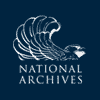
![University of Virginia Press [link will open in a new window] University of Virginia Press](/lib/media/rotunda-white-on-blue.png)
